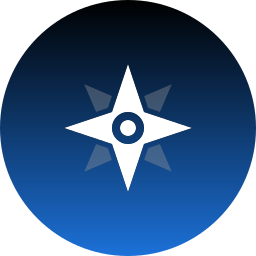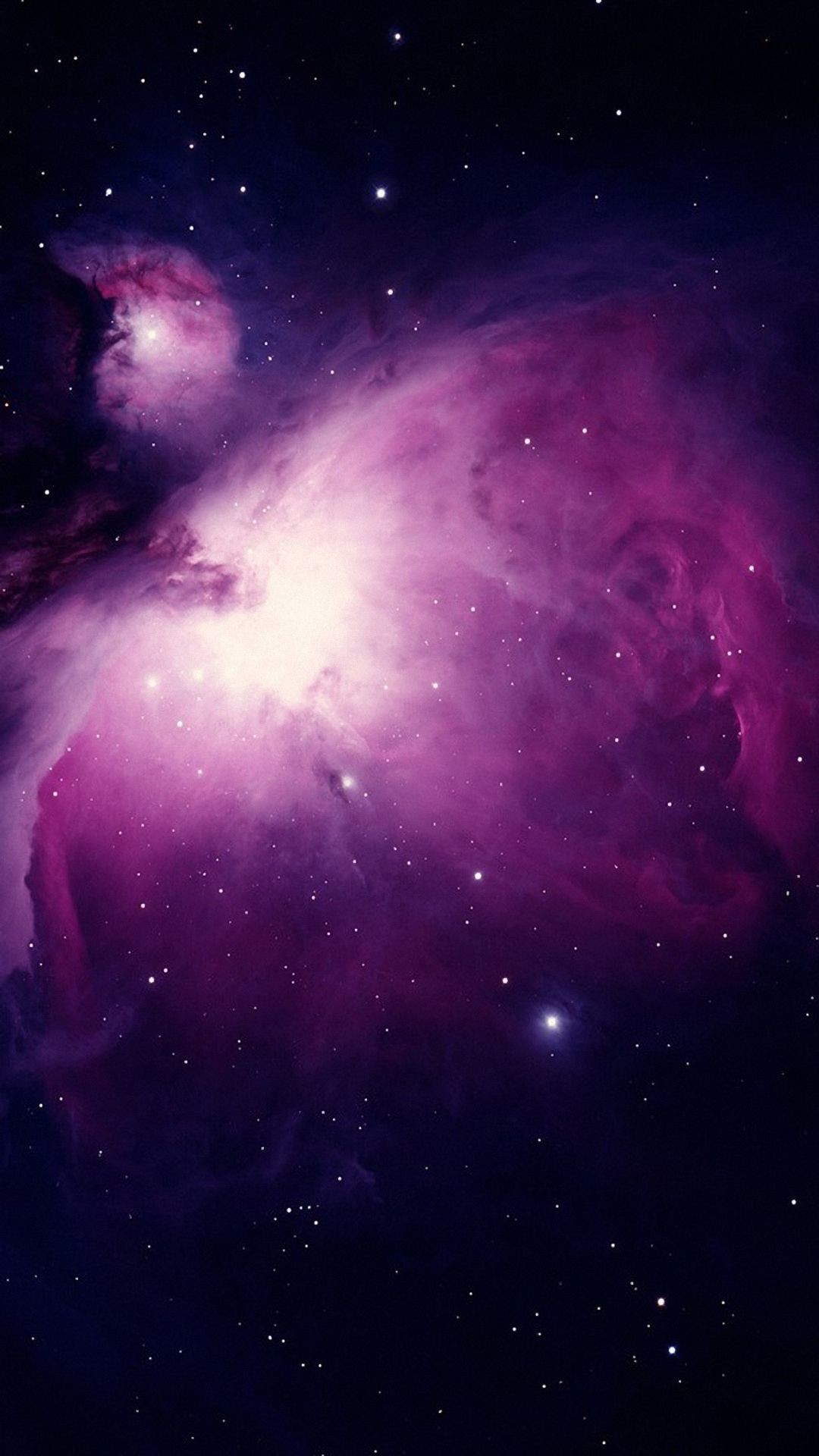I’m talking about like your mom if she started using Linux, and just needs it to be able to open a web browser and check Facebook or her email or something. A student that just needs a laptop to do homework and take notes, or someone that just wants to play games on Steam and chat on discord.
I’m working on a Windows - > Linux guide targeting people like this and I want to make sure it can be understood by just about anybody. A problem that I’ve noticed is that most guides trying to do something like this seem to operate under the assumption that the viewer already knows what Linux is and has already made up their mind about switching, or that they’re already pretty computer savvy. This guide won’t be that, I’m writing a guide and keeping my parents in mind the whole time.
Because of this there’s some things I probably won’t talk about. Do these people really need to know that it’s actually GNU+Linux? No, I don’t think so. Should I explain how to install, use and configure hyprland, or compile a custom gaming kernel? I dont think that’s really necessary. You get what I’m saying? I don’t want to over complicate this and scare people off.
That being said I also want to make sure that I’m not over simplifying by skipping on key things they should know. So what are some key concepts or things that you think even the most basic of Linux users should understand? Bonus points if you can provide a solid entry level explanation of it too.
googling and copypasting in that black app called terminal
… Carefully and with caution.
yeah you have to carefully hightlight the command without the $ sign, then with caution right-click on mouse to copy it, paste, then enter
I’ve over 10 yrs experience with linux. this process gets everything I want done
/s lol ok jk
there is this “attack” where a website tells you to paste malicouse commands into the terminal
I don’t think that’s a guide… it’s a hands on class. Maybe even a good idea to pitch to your local community college, community center, or adult edu department.
It’ll shock you how low the average person’s technical literacy is. And since you’re talking about a guide for a lot of things that update independently, the guide will begin to be outdated before you even publish it. It’s exceptionally hard to keep technical documentation in sync with software and hardware that you don’t control, and when the users of your guide hit those spots where the doc doesn’t match, they bail quickly.
What key concepts to cover probably depends on what you’re trying to teach. If it’s just how to use a web browser, the mainstream distros all do that pretty well out of the box once they’re installed (although installation can still a bit of a challenge from one laptop to the next). Maybe the greatest communal benefit would be to teach foundational concepts of online security.
file manager works pretty much the same on Linux as it does on windows. you really can search for files yourself
text editor really does work the same on Linux as it does with notepad on windows, you really can just open files and read them
Hmm, I think that’s where experiences will differ. I’m unable to search for files within file manager (thunar) easily, and use catfish file search instead.
Eh, go for something simple like Fedora KDE and teach them how to update and install stuff through Discover - it’s like App/Play/Microsoft store + the System update all in one.
I imagine Linux Mint and OpenSUSE has similar GUIs to introduce if that’s more up your alley.This was going to be my suggestion. Most noobs will be familiar with phone app stores. You can present a distro’s software manager like an app store. People coming from another OS will probably be happy they don’t have to find, download, and install their programs.
One thing that many guides tend to skip is how to install software. People coming from Windows might try to install software the “Windows way” by going to the website and downloading them. That is just likely to cause pain and suffering for a number of reasons.
Instead, every beginner friendly distro has its own flavour of software centre that users should be encouraged to use instead. Maybe even include a link to flathub in the guide or something.
Just going to second this because I had to complain about the process being a pain here on Lemmy, which earned a lot of upvotes, before someone asked how I used the software center and I said the same as the Microsoft Store which was to say not at all. The number of downvotes told me I was way off and I needed to give it a fresh look.
Instead, every beginner friendly distro has its own flavour of software centre
And they generally run like dogshit, unfortunately. Bazar on Bazzite is the only one I’ve found so far that doesn’t have me run for the terminal immediately
Popshop sucks massively. But I’ve never had an issue with mints software manager.
I think the main reason why it do not suck it because bazar is made to target flatpak, while other app center is dealing with native packages too.
Yeah probably, but Discover wasn’t really great with flatpaks either
- The difference between the OS and the DE.
- How to install apps in Flatpak, AppImage, and dnf/apt
- maybe user help programs like tldr or trash-rm? Those are both cmd programs though, so that might be too advanced for beginners.
Distrobox is useful so you don’t have to think you miss out on another distro and don’t hop around.
(nsfd)
spoiler
The best advice is don’t be an autistic retard. Learn pragmatically by experience. Take your time and have fun. Don’t do (or not do) something just to fit in with losers on the internet.
- Should have basic understanding of what they intent to do on Linux.
- They should know about the concept of input devices.
- Have an understanding of the internet if they are planing to use it. Like what websites are or how to search for things.
- And I think a basics of generic buttons or symbols (like the magnifying glass for search button) would be nice.
Hard to summarize, because it differs so much from person to person.
I installed Linux on my parent’s computer. They don’t need to know anything about Linux, because everything they use is identical to their old Windows PC. They click the icon for Chrome to open the browser. They Click the icon for LibreOffice to type up a “Word” doc and print it by clicking “file > print”
As far as they’re concerned, they are still using Windows.
For a gamer, they will need to know a little about Proton, possibly Lutris and the Hero launcher. They might need to know about installing nVidia drivers or tweaking a few things in the Steam launch options to get games to run better.
It’s tough to know exactly what a new Linux user will “need” to know in order to use Linux.
Graphics driver installation is pretty key on any system but AMD graphics systems.
For example if your parents want to watch any videos without them stuttering or being weird, whether Intel or Nvidia, they will need the non-free graphics drivers installed so it doesn’t run like shit.
To my knowledge nearly every AMD chipset already works out of the box on Linux.
True, it still does vary even chipset to chipset. Some Nvidia and Intel cards do just work depending on the distro, others require more work.
It also depends on how “techie” the user is. My parents are 0% techie, so I have to do anything and everything for them if they have questions or issues.
But a Windows power user can handle some terminal use and other basic system modifications. And honestly now days, most of that stuff is super easy. Like Linux mint has a dedicated driver app that allows you to use a simple GUI to install Nvidia drivers, it’s super easy.
At least a basic primer about finding your way around in Linux in command line, and where various configuration files live.
When shit goes wrong (and it likely will at some point) knowing how to dump to another tty and log in via the console and fix issues via command line is pretty key. This has saved my ass more times than I can count now.
Having trouble finding a CLI focused course, but this is a free course that covers a lot of basics:
https://training.linuxfoundation.org/training/introduction-to-linux/
As a Linux noob, this is not as basic as you think it is. It’s probably cool to show them “sudo apt install [program]” as a neat trick to dip their toes into the command line. All the other things you mentioned would scare me away if it was presented as beginner essential knowledge. I legit have no idea what you’re talking about.
It’s basic in the sense that Linux is always a work in progress and no matter how hard you try, you’re going to need it at some point.
When your system randomly turns on to a black screen and there is seemingly no way to log in, knowing how to switch to the command line and at bare minimum back up your settings and documents before you wipe and start over is pretty key. To be clear, I have been in that exact situation and even more confusing situations where the PC has basically become unusable but I was able to fix it via CLI.
Just imagine losing months or years of work because you don’t know that you can probably fix it all from command line and likely don’t even need to wipe your computer and start over if you can narrow down what is going wrong and remove it via the command line.
I dunno seems pretty important to me.
For me personally, I would remember none of that if taught to me. I’m stubborn and handy enough to figure it out during an emergency. For the kind of noob OP is describing that benefits from a handheld on-ramp, they will probably never be able to do what you’re describing.
I think a good compromise would be mentioning a few things that you can do in case of emergency so a more savvy person would know what to look for in an emergency. You don’t have to teach them so much as tell them there is something they can do. If there’s a fire, idk where the fire extinguisher is but I know there is one and I can go looking.
I’m in the minority who thinks Linux isn’t for everyone and that people who approach computing from that standpoint should really stick with macOS or Windows. Linux gives you more freedom to be in control, but that freedom to be in control also demands more knowledge and involvement to be able to be in control. “With great power comes great responsibility” kind of thing.
For an analogy Windows is like being a passenger in a car with someone else driving, and Linux you’re in the drivers seat of the car. You simply are required to be aware and involved in driving more because you are in control, and that control requires knowledge. You don’t get to sit back and go “I don’t need to know what all this stuff does because I don’t want to.” Understanding how the pedals and steering wheel work is a requirement for driving, as is paying attention to what is going on around you on the road. As a passenger, you aren’t required to know or pay attention to as much because you’re not being given the freedom of control, you’re just along for the ride. Linux is giving you that freedom of control of being the driver, but you have to know a lot more to do it than you need to know just being a passenger (Windows).
I know everyone else thinks Linux is ready for the prime time and ready for regular users who don’t want to have to learn and just want something that works… but I personally don’t. Simply because Linux is a lot less guaranteed to “just work” than the other options.
TBH, I agree with you. However a lot of people’s PCs are no longer supported with no practical way to change that. For those people that are trying Linux out timidly and reluctantly, I’m fine with a little handholding. I wouldn’t recommend someone switch to Linux unless I knew they were a bit savvy. But if they’re worried about going behind on security updates and can’t afford a new PC, I will suggest their one option, even if I know it will be challenging at times.
True, first time I ran into catastrophic problems (caused by entering in commands I copied from online, knowing damn well it was a bad idea), I got annoyed having to fish out corrupted files and shit, but I realized that anytime something had gone wrong with Windows I had no tools to fix it and could only check in on a loading screen that lasts hours. It was a learning experience
cd command.
No joke, when I started, it was the thing I stalled on the most as it’s so basic no one explains
- Linux isn’t Windows. I know that is a no-brainer but it needs to be said so it won’t be as 1:1 to Windows.
- How to install software both in terminal and as well as software manger GUI. Bonus points about compiling software from places like GitHub.
- Packages type and their pros and cons
- Trying to run Windows application via Wine (or some manager like Bottles or Lutris) as well as comparing running same Windows Application from Linux and Windows.
- Alteratives to popular software and list out what it can do and what it doesn’t have so user can see if that feature it doesn’t have would affect them. For example, GIMP doesn’t have full CMYK support which for most users, it isn’t a big idea but for people that want to edit images to be ready for printing, they might want to keep that in mind.
I think Krita does proper CMYK
I have heard it does but it was generally just an example of “Try this software but note it may not have this feature if this means lot to you” and suggest others like maybe Krita then?
The bottom level of your file system is /, not C:, and other drives or partitions you have will be represented in subfolders like mnt or something.
Everything is represented as a file, even things that are not strictly speaking a file on your primary hard drive.
The part that you interact with the most, your graphical user interface, has a particular name, like gnome, kde, xfce, icewm, etc.
When you have to open a terminal, you might be interacting with different shells as well, but it will usually be bash.
Always install from the repos unless your nerdy friend who helped you get set up says it’s okay to download this or that particular app.
Maybe include a bit about how to run regular backups automatically.
And also list out different alternative programs relative to what they might be used to in a Microsoft environment.
Came here to say drive letters. That’s a weird one for converts. A guide for noobies should explain that drive is mounted somewhere in the file structure. Cover how to find it, and how to mount it where you want.
IME, beyond the install, it’s all distro- and desktop-specific.
- How to find and install apps varies from distro to distro. IIRC, the Mint menu item is something obvious, like “Install software”, but on Arch (you’d have to hate your newbie to throw them into Arch), it requires a chicken/egg finding and installing a graphical installer. If you know the distro, this would be good information - or if you’re helping with the install, create a desktop launcher.
- Showing them where settings are. Surprising to me, this has been super-not-obvious to my newbs. Even though the KDE Settings app is called “settings”, I think Windows and Mac folks are used to looking for settings in a specific place, rather than an app name - and in Windows, there’s can be several ways to get up different settings, like changing display stuff is always in a weird place. Again, maybe a desktop or panel shortcut would help.
- One of my newbs used Mint for two years without opening a shell, so I don’t think that’s an issue. He even found and installed a piece of software he wanted, but I can’t remember if I originally showed him how to the first time. But that’s Mint. He did, however, need help setting up a printer, but that’s because he couldn’t find the settings program; he came from Windows originally.
- Edge cases, like printers and other peripherals, can be hard, and I don’t think any amount of extra documentation is going to help, because almost every difficulty is practically unique. There’s a ton of online help for stuff like that already. And then, if they want to, eg, attach a game controller… well, that’s very specific and again varies by controller. I don’t think you can cover all of these edge cases.
- Games can be hard only because of the indirection of having to install some other software, like Proton or Steam, creating an account, knowing how to check for compatability - there’s a lot of moving parts. It’s not just: go to the game’s web site, buy, download, and install something and run it, like I imagine it is on Windows. So maybe that would be useful - or - again - pre-installing one of the game stores and (surprise) making a shortcut would eliminate that.
- Network connections. Again, I always find figuring out how to get to network configuration in Windows to be hard, and bizarrely having multiple ways of accomplishing the same task, so I’d guess going the other direction would be confusing. Having a note about how to get to the configuration would be handy.
As I think about it, I realize that configuration under KDE of way more encapsulated and clear than on Windows, and people having learned the byzantine and myriad ways of Windows, KDE’s relative simplicity is confusing. Windows people look for configurations in places they’ve learned to look, which aren’t always where they are under KDE (I can’t speak much about Gnome - I don’t use it or set people up with it). MacOS isn’t as bad, having a similar configure-everything-through-a-single-settings-program approach.
Anyway, that’s my experience.
Something I don’t think is mentioned because someone who knows how to use windows can figure it out: what to do when a window freezes, the keyboard command to reboot, other common things that go wrong and how to get around them. I use a gui task manager and it’s basically just like windows, but if the computer freezes on someone who doesn’t know what to do you will be receiving a phone call.