

I especially appreciate that the graph is designed as “Linux” and “Other” instead of “Windows”, maybe “MacOS” and “Other”.


I especially appreciate that the graph is designed as “Linux” and “Other” instead of “Windows”, maybe “MacOS” and “Other”.
You are mistaking KMail (desktop client by KDE) and K-9 Mail (Android client that is being rebranded into Thunderbird for Android).


Syncthing encrypts the data, so it will be encrypted when being transferred. However, Aegis can export the vault into an encrypted file, too. So the vault file you will be transferring over an encrypted channel is encrypted itself as well. That means that the vault is secure even when at rest on some device.


It is way better now, but it is still a work-in-progress, especially regarding some more advanced features (none of which I found myself missing when on trips) and some polishing (not enough man-power to polish everything as of now).


I am going on trips with Anytype as well. Worked fantastically for my last two week-long trips. Relatively quickly, you can prepare on your PC an itinerary with files such as boarding passes, tickets, both as a normal file and embedded images to show at gates and similar. You can copy-paste e-mails, information from the web, links (URLs, etc. with additional context). Prepare for your travels, tick off things to do before leaving for your trip as well as creating tasks (as reminders, though without an actual reminder in your notification bar on mobile. You have to check the app for them.) to do before each day on the trip. All of this can be dumped into a single “page”, or organized into a hierarchical structure annotated by tags, relations between the objects and more.
To put it simply, I always find something missing in various itinerary apps. Anytype gives me the freedom to input every and all type of information I need for and during the trip.
Slight warning: If you input the files on PC, you need to them click on them (download them to your local storage) in the mobile as well. Then you can access them without requiring connection to the internet from your mobile later on. If you do this, everything you put in your Anytype itinerary will be accessible offline. Ideally, try accessing everything on mobile when your Wi-Fi and data connections are turned off.


Aegis is so great especially because it allows you to set an automatic backup every time you add a new TOTP. This way, a backup is made immediately after modifying the MFA vault, stored in your phone storage, where it can be grabbed by your synchronization system of choice (e.g., Syncthing), replicating the backup on your other devices, for example. This way, you can rest assured you will always have your MFA vault no matter what.


Librera Reader is the best reader I have had the honour to try. I have been using Librera Reader for several years now, and I think it is safe to say I love the app. It is actively maintained, and new features are added continuously. There are plenty of settings to allow you to modify the user experience exactly to your liking. If you are considering reading any e-books or PDFs on your Android devices, give Librera Reader a try. It is a fantastic app.


K-9 is rebranding as Thunderbird for Android, indeed. But since many users of K-9 expressed their desire to keep the logo and name of K-9, Thunderbird agreed to publish both versions: one rebranded as Thunderbird for Android, and the other keeping its original branding as K-9. We will see whether that will complicate things for Thunderbird team too much yet.


The Venn diagram of “FOSS app users” and “software enthusiasts” is closer to a circle.
Now this is the quote of the week for me 😂 It is mostly accurate, unfortunately, but I cannot stop giggling about it.


Beside concrete suggestions, I would suggest having a look at the applications you use. (Decide whether you actually use and need them first.) Search for the application on AlternativeTo or similar sites and look for a FLOSS alternative there. And also search the internet for general FLOSS replacements for the use-cases of the applications you use. No need to rush anything. Even replacing one application a week is good progress.


You can revert everything they have changed. Depends on what you want to change, however.
You can redesign toolbars to however you want them to be from View > Toolbars. You can revert to the message list (the main area with messages) by displaying a message list header with View > Layouts > Message list header and opening the Message list display options at the top right of the message list header and selecting the list view.
Similarly, there are toggles for everything else. Just keep clicking until you get the desired look. Try searching on the internet when you do not know where to find some option.


That is true and might be the reason the study is successful at raising public awareness about the topic.


People are starting to comment on the topic and take notice? That is great to hear. It is not often that this happens when such a study is released. It might be that ordinary people who lack the knowledge on the subject may be able to comprehend the concerns regarding privacy in cars more readily than in other areas. Whatever the case is, I’m happy the discussion is finally happening.


Thank you for the information. I am using Aegis and will not move away from it – I have no reason to. I am completely content with the features it provides. However, I want to look at Authenticator Pro to see how it works, what features it brings and in general, how good the application is. If I like what I see, I will be able to provide an alternative to Aegis when I suggest a TOTP application for someone. I hope Authenticator Pro is great, so I can recommend it with confidence.


Beside Lemmy 0.18.0 linking primarily to your own instance’s mirror of the community from other instance, there is also a browser addon trying to solve this issue if you ever end up on a wrong instance. (If you do not find the button to redirect to your instance, try refreshing the page.)


I know about Trilium, but never had the incentive to try it out. Maybe I will spare some time now to have a look and investigate. The sheer number of features is astonishing. Thank you for reminding me about Trilium again.

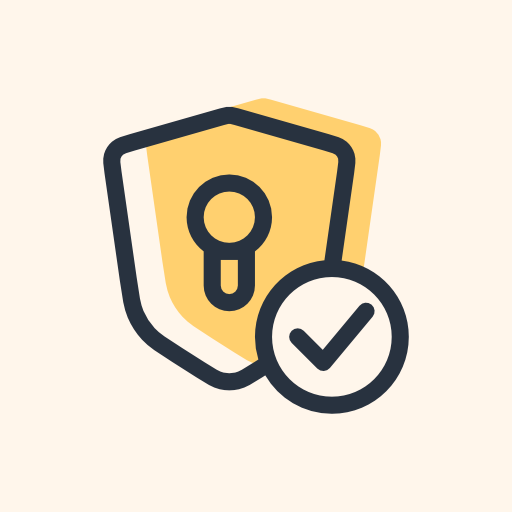
An instance can block federation with another instance (an instance admin must do this on the instance server), but for you as a user of an instance, you cannot block the whole server. What I did is exactly what you describe. This way, I have only the content I am interested in my post feed. It takes a while, but it serves the purpose.
As a researcher, I am very happy that recently all the conferences and journals we usually publish to champion open access publishing. Due to this, all my work is currently FOSS and all the papers open access. That is a great change to the papers of the past where you have to have an affiliation to a university to get access to a paper and sometimes even that is not enough.